Browser Tabs: Efficient tab management is crucial for a seamless online experience. Mastering keyboard shortcuts can significantly enhance productivity, reducing reliance on the mouse and streamlining common tasks. In this guide, we’ll explore five essential shortcuts designed to optimize browser tab navigation, offering a more efficient and fatigue-free approach for users on Windows or Mac-powered devices.
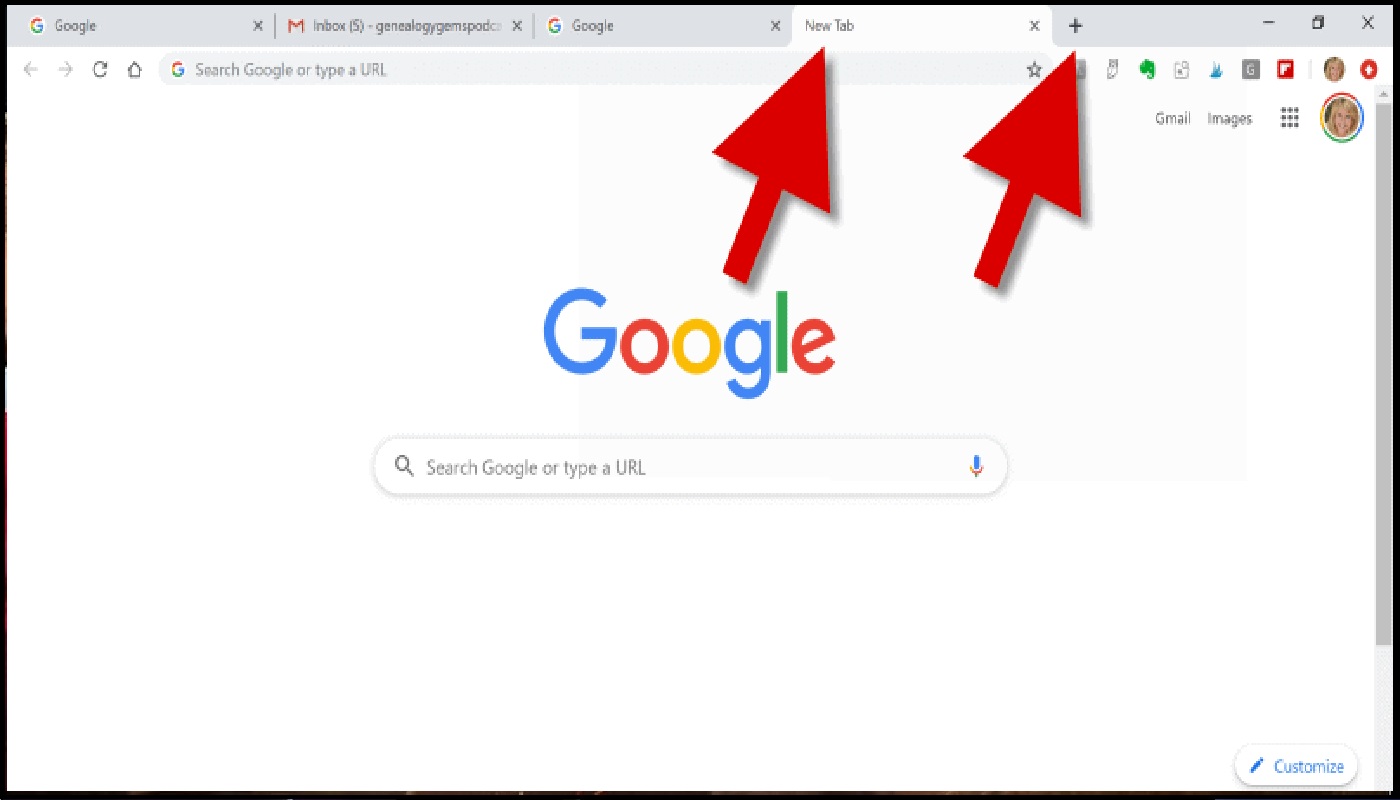
Top 5 Keyboard Shortcuts to Master on Your Browser Tabs
Here are five essential keyboard shortcuts to enhance your tab navigation experience:
- Open a New Tab: Instead of reaching for your mouse to open a new tab, simply press the
Ctrl + T(Windows/Linux) orCommand + T(Mac). This shortcut not only creates a new tab but also places the cursor directly in the address bar, allowing you to initiate a search or type a URL immediately. - Reopen the Last Closed Tab: Accidentally closed an important tab? No need to fumble with mouse actions. Just press
Ctrl + Shift + T(Windows/Linux) orCommand + Shift + T(Mac) to quickly reopen the last closed tab. This handy shortcut can save you time and frustration. - Open a New Window: When you need a fresh browsing window, skip the manual process and use
Ctrl + N(Windows/Linux) orCommand + N(Mac) to open a new browser window. Similar to opening a new tab, this shortcut positions the cursor in the address bar for swift navigation. - Switch Between Tabs: Navigate seamlessly between open tabs without straining your wrist or dealing with tiny buttons. Press
Ctrl + Tabto move to the next tab &Ctrl + Shift + Tabto go to the previous one. This efficient shortcut is a game-changer when dealing with multiple tabs. - Go Incognito: Privacy matters, and going incognito is a breeze with keyboard shortcuts. In Google Chrome, Microsoft Edge, or Brave, press
Ctrl + Shift + N. For Firefox users, the combination isCtrl + Shift + P. This shortcut allows you to conduct searches without your browser tracking your activity.
By incorporating these keyboard shortcuts into your browsing routine, you can enhance efficiency, reduce wrist fatigue, and navigate through tabs with ease. Mastering these shortcuts is a small investment that pays off in improved workflow and a more seamless browsing experience.